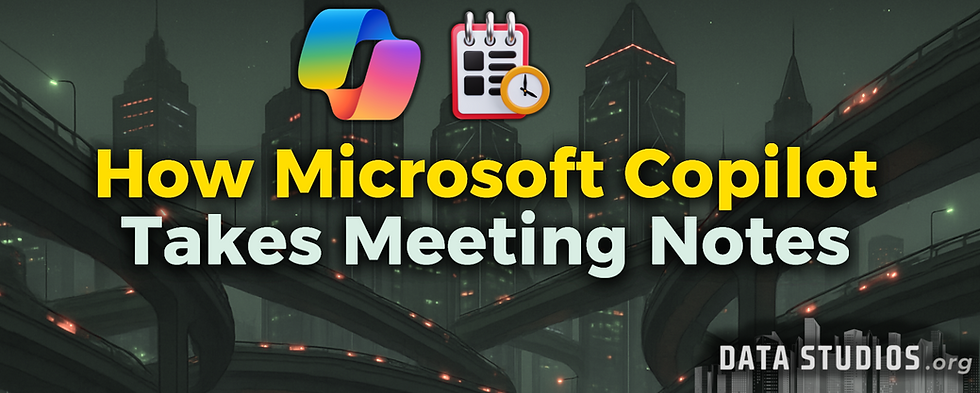Can Google Gemini Create Spreadsheets?
- Graziano Stefanelli
- 8 hours ago
- 2 min read

Google Gemini can create spreadsheets in Google Sheets using natural language prompts and smart AI tools.
It helps users generate tables, formulas, charts, and summaries directly from typed instructions within the Sheets interface.
Gemini integrates with Google Drive and Workspace, allowing it to use contextual data to build spreadsheets and analyze information.
Limitations include support for English only, static (non-live) charts, and a requirement for Gemini for Workspace or Google One AI Premium.
🧠 What Gemini Can Do in Google Sheets
Gemini is built into Google Sheets to make spreadsheet creation and analysis more accessible to all users—regardless of their experience with formulas or data modeling. It supports a wide range of tasks using plain-language instructions.
✅ 1. Generate Tables from Prompts
Gemini can create structured spreadsheets instantly based on a text prompt. This includes business schedules, planning trackers, or simple datasets.
Example Prompt:
“Create a table listing monthly expenses for rent, salaries, utilities, and marketing from January to June.”
Gemini outputs a formatted table with appropriate headers, rows, and placeholder data.
✅ 2. Write and Explain Formulas
Gemini eliminates the need to memorize complex Excel/Sheets syntax by converting your request into working formulas.
Example Prompts:
“Calculate the average sales per region.”
“Write a formula to flag sales above $100,000.”
It can also explain the function of a formula, which helps users learn Sheets features through guided interaction.
✅ 3. Create Charts and Visuals
Gemini can produce bar charts, pie charts, or line graphs to visualize your spreadsheet data.
Example Prompt:
“Generate a bar chart showing Q1 revenue by department.”
Note: as of 2025, the charts generated are static images and not linked to live data—ideal for presentations, but not dynamic reporting.
✅ 4. Summarize Spreadsheet Data
Gemini can scan your spreadsheet and provide a text-based summary, highlighting totals, trends, and notable variations.
Example Prompt:
“Summarize key takeaways from this sales dataset.”
It will return a paragraph or bullet list identifying high performers, underperforming segments, and key changes over time.
✅ 5. Analyze Patterns and Anomalies
Gemini can detect trends or issues in your spreadsheet without requiring filters or PivotTables.
Example Prompt:
“Identify anomalies in expense data between departments.”
The tool flags irregularities (e.g., spikes or dips), helping users spot problems quickly.
🧭 How to Use Gemini in Google Sheets
Open Google Sheets from your Google Drive.
Click the Gemini (Ask Gemini) button in the top right corner.
Type your prompt in natural language.
Gemini processes the request and displays results in the chat panel.
Click Insert to place the content into your spreadsheet.
📌 This requires either a Gemini for Workspace subscription or Google One AI Premium plan.
⚠️ Key Limitations and Requirements
Limitation | Details |
🔄 Static Visuals | Charts generated by Gemini are not linked to live data or updated automatically. |
🧾 Subscription Required | Gemini tools in Sheets are only available to Workspace users with Gemini licenses or Google One AI Premium. |
🌐 English-Only Interface | Current support is limited to English input and datasets. |
🧹 Data Structure Sensitivity | Unstructured or inconsistent data can result in lower-quality outputs. |
🔐 Privacy and Security | Users should be cautious with sensitive data; Gemini does not store content long-term, but outputs are based on the input provided. |