ChatGPT PDF Upload and Analysis: Full Report on Usage and Capabilities (Mid‑2025 Update)
- Graziano Stefanelli
- Jul 26, 2025
- 27 min read

ChatGPT (especially the latest GPT‑4 series) has evolved to let users directly upload and analyze PDF files in a conversational interface. With a Plus subscription, users can attach PDFs (and other documents) in the ChatGPT UI and leverage GPT‑4’s advanced data analysis abilities to extract text, summarize content, answer questions, and even perform calculations on data within the PDF.
The current flagship model GPT‑4o (2025) supports large document inputs (tens of thousands of tokens) and multimodal content, making ChatGPT a versatile tool for PDF analysis. There are however practical limits (file size, page length, etc.) and differences between model versions – for instance, GPT‑4o can handle bigger files and images compared to earlier GPT‑4 versions.
This report details how to upload PDFs in ChatGPT, what you can do with them (from text extraction and summarization to Q&A and reference finding), the limitations to be aware of, and how ChatGPT’s PDF capabilities compare to other tools like Anthropic’s Claude, Microsoft 365 Copilot, and specialized PDF AI assistants (Humata, PDF.ai, etc.).
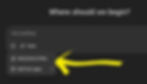
Uploading PDFs to ChatGPT
Figure: The ChatGPT interface (Plus plan) with an Attach file button for uploading documents.
ChatGPT expanded its file-handling features in 2025, allowing users (on ChatGPT Plus or Enterprise) to upload PDFs and other documents directly into a chat. In the ChatGPT web interface or mobile app, Plus users can enable Advanced Data Analysis (formerly “Code Interpreter”) and then see a paperclip “Attach files” icon in the message bar. Clicking this lets you select one or multiple files from your device to upload. Once attached, the file name appears in the conversation (the full content isn’t displayed, but the AI can access it). You can then prompt ChatGPT with questions or tasks related to the PDF’s content. This native upload feature eliminates the need for third-party plugins that were previously used for PDFs. (Note: the free ChatGPT tier does not support file uploads – free users would have to copy-paste text or use external tools.)
Supported file formats: ChatGPT accepts most common document and data formats, not just PDFs. You can upload text files (TXT, Markdown, HTML, JSON, etc.), PDFs and Word documents, spreadsheets (CSV, XLSX), presentations (PPTX), images (PNG, JPG), and more. For PDF analysis specifically, ChatGPT reads the text content. If the PDF contains images (like scanned pages or charts), ChatGPT Plus will currently ignore those visuals by default (it only extracts digital text), whereas ChatGPT Enterprise supports visual content extraction from PDFs. In practice, that means a Plus user analyzing a research paper PDF would get the text (and captions) analyzed, but might miss insights from an embedded graph or figure, while an Enterprise user could have GPT-4 analyze the chart image as well. (ChatGPT can also handle images if you upload them separately in an image format on any GPT-4 model, but parsing images inside a PDF is gated to the enterprise tier for now.)
How to prompt with an uploaded PDF: After uploading, you can chat with ChatGPT about the PDF as if the text were provided. For example, you might ask “Please summarize the attached PDF” or “Find any references to climate change in this document”. ChatGPT will process the file and respond with the requested information. You can ask follow-up questions too – the PDF remains in context for that chat session (Plus users can attach up to 20 files in one conversation). Common uses include asking for explanations of sections, definitions of terms from the text, or even requesting a comparison if multiple files are uploaded (e.g. “Compare the findings of document A and document B”). The ability to handle multiple file inputs means you could, for instance, upload two related reports and ask ChatGPT to cross-analyze them.
Capabilities After PDF Upload
Once a PDF is uploaded, ChatGPT (using GPT-4) can perform a range of analysis and generation tasks on its content. Key functionalities include...
Text Extraction and Search
ChatGPT can retrieve and excerpt specific text from the PDF. Since it has access to the full text of the PDF (up to certain size limits), you can ask it to find mentions of a keyword, pull out quotes, or locate specific details. For example, you might prompt: “Extract any definition of ‘machine learning’ in the document” or “Find all references to Figure 5 or any times ‘Figure 5’ is mentioned.” The model will scan through the PDF’s text and return the relevant sentences or paragraphs. According to OpenAI, the file-upload feature supports Extraction use-cases like “find any references to a certain topic” or “search for any mention of X in the document”. It can also pull structured elements – e.g. “list all the section headings in the PDF” or “give me all bullet point items from the document”. This is very useful for quickly locating information without reading the entire PDF. Keep in mind that ChatGPT does not display the page number by default when extracting text (it treats the PDF as a continuous text input), but you can ask it to identify the section or page if needed. It will usually comply by using cues (like page headers or content structure) to infer page numbers or section titles.
Summarization and Content Synthesis
One of ChatGPT’s strengths is summarizing documents. Users can ask for an overview or summary of the PDF, and GPT-4 will generate a concise recap of the key points. For instance: “Summarize this 30-page research paper in plain language” or “Give me a 5-bullet-point summary of the attached report.” The model reads through the text and distills the main ideas. This falls under the Transformation tasks that OpenAI described (e.g. “upload a complicated research paper and ask for a simple summary”). The summaries produced by GPT-4 are typically well-structured and can be tailored in style or length – you can request a one-paragraph abstract, a detailed section-by-section summary, or a simplified explanation for a layperson. Users have noted that GPT-4 (especially the updated GPT-4o) often produces more detailed and organized summaries compared to other models. For example, when summarizing a technical document, ChatGPT might provide an outline of each section’s content, whereas Anthropic’s Claude tended to give a slightly more concise, high-level summary. Both approaches are useful, but ChatGPT’s formatting strength means you can explicitly ask for things like an executive summary with headings, or a bulleted list of key takeaways, and it will follow those instructions closely. You can also use ChatGPT to transform the PDF content in other ways – e.g. “Rewrite the document’s summary in a humorous tone” or “Convert this policy document into an FAQ.” This goes beyond rote summarization into reformatting or explaining the content in a new style, showcasing GPT-4’s generative abilities.
Data Extraction and Analysis (Tables, Numbers, and More)
If the PDF contains structured data – tables, charts, statistics – ChatGPT can help extract and analyze those as well. The Advanced Data Analysis capability allows GPT-4 to run Python code behind the scenes, which means it can parse tabular data or even do math with the numbers from the PDF. For example, imagine a PDF is a financial report with tables of revenue figures; you could ask: “Calculate the year-over-year growth rates from the revenue table in the PDF”. ChatGPT could parse the table and perform the calculation, returning the results. It’s effectively doing what a data analyst might – reading the table values and computing as requested. OpenAI notes that you can “upload a spreadsheet (or a table in PDF) and ask ChatGPT to help you understand and visualize the data.” In tests, GPT-4 has successfully interpreted tables and even offered to plot data when used in Code Interpreter mode. If a PDF has a chart image, standard ChatGPT Plus won’t directly read the chart (since that’s visual), but you might extract the chart’s data if it’s described in the text or use Enterprise (or a third-party tool) for OCR. For pure text tables, however, GPT-4 treats them as text and can extract them into CSV-like format internally. There have been demonstrations of asking ChatGPT to output a table from the PDF in JSON or to perform summary statistics on columns of numbers – tasks it handles by leveraging its combined language-and-code skills. Additionally, ChatGPT (GPT-4o) can describe what a chart or graph means if it has the data: e.g., “Based on the data in Table 2, describe the trend and what it implies.” It will read the values and give an analysis (like “the trend is increasing overall, with a dip in 2022, suggesting seasonality…” etc.). This analytical reasoning, coupled with the ability to execute code for precision, sets ChatGPT apart. Competing models like Claude typically do text-only analysis, meaning they can summarize numbers or quote them, but not calculate new results from them (Claude doesn’t execute code).
Semantic Search and Q&A on PDF Content
Perhaps the most interactive use of ChatGPT with PDFs is asking questions about the document’s content. This is essentially like having a knowledgeable assistant read the PDF and answer your queries. You can ask very specific questions (e.g., “What does this contract say about termination clauses?”) and ChatGPT will find the relevant passages and explain or quote them. This works as a kind of semantic search – you’re querying the meaning within the document, not just exact keywords. GPT-4 will use its understanding of the text to infer answers even if the wording of the question doesn’t exactly match the text. Both ChatGPT and Claude are very good at this document Q&A task. In fact, one analysis noted that for a question like “What does the contract specify regarding early termination?”, both models could locate the appropriate clause and summarize it. Claude might have an edge in extremely long documents (since it can remember details from much earlier in a 300-page file), whereas ChatGPT’s advantage is often in how it formulates the answer and double-checks facts.
ChatGPT’s answers tend to be well-organized and it can be guided to provide answers with context – for example, you can say “Answer with direct quotes from the PDF where relevant”, and GPT-4 will include quotations from the source text. It’s cautious about accuracy; if uncertain or if the answer isn’t explicitly in the text, GPT-4 often gives a careful response or asks for clarification, rather than hallucinating. With the browsing tool enabled, ChatGPT can even go a step further: if your PDF mentions external references or outdated info, ChatGPT can search the web to verify or update information. (Claude currently lacks web browsing, so it purely relies on the provided text.) In summary, ChatGPT essentially functions as an intelligent reading companion – you ask questions in natural language and it responds based on the PDF’s content and its general knowledge, making it much faster to extract insights than reading manually.
Citation and Reference Tracking
A notable question is how ChatGPT handles citations or references in PDFs. ChatGPT will not automatically produce formal citations to the PDF’s content (since the PDF is the source itself). However, you can instruct it to point out where in the document an answer came from. For example: “According to the document, what are the three main conclusions? Please quote the relevant lines.” ChatGPT will then provide the conclusions along with quotes from the PDF’s text. It may not give page numbers unless those were part of the text (some PDFs have page headers or numbering that the AI can pick up on). If you need the page number or section, you can ask something like “Which section of the PDF discusses X?”, and it will use context (section titles or numbering in the PDF) to answer. In cases where the PDF is an academic paper with its own references section, ChatGPT can summarize or extract those references if asked (e.g. “List all the references cited in this paper” – it will copy the bibliography from the PDF). But note that ChatGPT does not have an internal database to verify those references beyond what’s written in the PDF; it will just relay what the PDF contains. When it comes to attributing answers, unlike some specialized PDF tools, ChatGPT doesn’t automatically cite the source PDF by default each time (because it assumes the context is the PDF you provided). It focuses on answering the question at hand using the document. If you need external citations (say the PDF makes claims and you want to find sources for those claims), ChatGPT with browsing can attempt to find relevant sources on the web and cite them – this is a bit beyond just PDF analysis, entering the realm of research assistance.
By contrast, third-party PDF analysis services often emphasize in-document citation. For example, Humata and PDF.ai will typically provide an answer and include a snippet or reference from the PDF (with a link or page) to show where that answer came from. ChatGPT doesn’t generate a clickable citation to the PDF, but it can quote the text. In practice, if you’re using ChatGPT to help write a summary or report on a PDF, you might manually note which pages the info came from if needed for formal citation, since ChatGPT won’t insert “(Smith 2023, p.5)” for you. It’s advisable to ask ChatGPT to show the relevant text from the PDF for verification if accuracy is critical. On the whole, GPT-4 is quite reliable at sticking to the PDF content (OpenAI’s tuning has made it less likely to hallucinate facts that aren’t in the source), but for full confidence you should cross-check important details with the original PDF.
Limitations and Boundaries
Despite its powerful capabilities, ChatGPT has some important limitations when working with PDFs...
File Size and Length: There are hard limits on file uploads. Each file can be up to 512 MB in size, but text content is additionally capped at about 2 million tokens (roughly equivalent to ~1.5 million words). In practice, that means extremely large PDFs (hundreds of pages) might be truncated or only partially analyzed. ChatGPT will usually warn or ask to summarize if a document is too long. Also, a single chat (GPT-4o model) has a maximum context window (reported around 128k tokens for GPT-4o on Plus) – if the PDF text plus your conversation exceeds that, it can’t consider all of it at once. Therefore, while you can upload multiple files (up to 20 per chat), feeding in several very large PDFs may exceed what the model can juggle in memory. Anthropic’s Claude has an edge in raw context size (up to 200k+ tokens), meaning Claude can digest longer documents in one go. ChatGPT might need to summarize or split a 300-page report into chunks. In one direct test, users found GPT-4 struggled beyond ~50 pages without chunking, whereas Claude managed 100+ pages coherently. So, for very lengthy documents, you may have to accept a high-level summary or analyze sections separately with ChatGPT.
Images and Non-Text Content: As noted, standard ChatGPT Plus will ignore images embedded in PDFs. If your PDF is a scanned document (essentially one big image of text) or contains important diagrams, ChatGPT Plus won’t comprehend those unless you have Enterprise (which applies Vision AI to PDFs). A workaround could be manually extracting text via OCR before uploading to ChatGPT. But for things like charts or math notation, the model might miss nuance. Microsoft’s Copilot similarly does not handle images in files (it focuses on text). Specialized tools (Humata Team plan, etc.) offer OCR for PDFs, which might do better for scanned documents.
Accuracy and Hallucinations: While GPT-4 is very good at using the provided text, it isn’t infallible. It might occasionally misinterpret a phrase or mix up details if the prompt is ambiguous. There’s also a risk of hallucination (the model fabricating an answer) if you push it outside the document’s scope. For example, asking it to infer something not actually stated in the PDF could lead to a made-up answer. That said, GPT-4 has been tuned to be cautious – it often says it cannot find something if it’s truly not there. Anthropic’s Claude sometimes is too eager to please and has been noted to “fill in” answers that turned out incorrect. GPT-4 generally has a slight edge in factual reliability. Still, one should verify critical information from the PDF itself.
Speed: Working with large PDFs can be slow. ChatGPT processes tokens sequentially, and if it’s generating a long answer (like a detailed summary), it can take some time to output everything. Moreover, if the advanced data analysis (code execution) is invoked – say it’s crunching numbers from a PDF – there might be a noticeable delay while the code runs. In contrast, a model like Claude might respond more quickly for pure text Q&A because it’s not running code, just using its large context memory. Anecdotally, Claude’s “Instant” mode can skim a 10k-token document and answer in a few seconds, whereas GPT-4 might take longer, especially if doing complex reasoning or multi-step calculations. That said, for most moderate documents the speed is acceptable on ChatGPT, just not instantaneous. Performance may also degrade if the system is under heavy load – OpenAI sometimes throttles response speed if many users are using GPT-4 at once (Plus users get priority, but there are still message-per-hour caps, etc.).
Conversation Memory: Within a single chat session, ChatGPT will remember the PDF content along with your dialogue. But once you reset the thread or start a new chat, it won’t recall that file. You’d need to re-upload if you switch context. Also, if you continue a very long conversation analyzing piece after piece of a document, keep in mind the model’s context limit – adding too many follow-up questions with verbose answers can eventually push out parts of the PDF from the context memory. It’s wise to start a fresh chat if you feel the discussion is getting too long or the model starts forgetting details from earlier pages.
Usage Caps: OpenAI has some usage limits for file uploads to ensure fairness. Plus users can upload up to 80 files every 3 hours (and at most 20 per session). Free users (in the rare cases they get any file access) are capped to 3 files per day. Also, each user has a total of 10 GB of file storage for uploads (files are retained for a limited time tied to the chat). Hitting these limits is uncommon for an average user, but power users processing lots of PDFs might encounter them. ChatGPT Enterprise relaxes these caps significantly (and offers longer retention and privacy options).
Privacy and Compliance: When you upload a PDF to ChatGPT, the content is processed on OpenAI’s servers. For personal use this is fine, but companies might have policies against uploading confidential documents to external services. OpenAI does offer enterprise plans where data isn’t used to train models and is kept private. Still, end-users should be mindful not to upload sensitive PDFs if that’s a concern. Microsoft’s Copilot, by contrast, operates within your M365 tenant data (respecting organizational compliance) – an important distinction for business use.
GPT-4 vs GPT-4o (Model Differences in PDF Handling)
OpenAI’s GPT models have undergone improvements, and mid-2025’s GPT-4o (“GPT-4 open-series”) is the model powering ChatGPT Plus for file analysis. Here are the key differences and how they impact PDF usage...
GPT-3.5 (Legacy Free ChatGPT): The older model (used in free chats) cannot directly accept file uploads and has a small context window (~4k tokens). To use it with a PDF, one would have to manually paste chunks of text – very inconvenient for anything beyond a few pages. Its understanding and summarization are decent for short text, but it struggles with long documents and often misses nuance or loses track of earlier content due to the limited memory. In short, GPT-3.5 is not well-suited for full PDF analysis; upgrading to GPT-4 is essential for that.
GPT-4 (2023 version): When GPT-4 was first released (2023), it offered a much larger context (8,192 tokens by default, with a 32k-token variant available in limited form) and significantly better reasoning. With the introduction of the Code Interpreter plugin (later integrated as Advanced Data Analysis), GPT-4 gained the ability to accept file uploads in 2023. However, using GPT-4 with very large PDFs was still challenging – most Plus users initially had the 8k token limit, meaning if you tried to feed a long PDF, you had to rely on the tool chunking it or summarizing parts. GPT-4’s comprehension of documents was strong, just bounded by length. It also did not handle images in PDFs (and in general GPT-4 at that time was not vision-enabled for users, until the later multimodal update). So, GPT-4 could summarize and answer questions on PDFs up to a moderate length, but might require splitting the text. It also sometimes hit performance limits with multiple file uploads or complex data tasks.
GPT-4o (2025 upgraded model): GPT-4o is described as an “upgraded version of GPT-4 that is multimodal and tuned for complex reasoning.” For PDF users, the important improvements are:
Larger Context: GPT-4o can handle very large inputs – reportedly up to ~128k tokens of text in some tests. This is a huge jump, enabling it to ingest lengthy PDFs (hundreds of pages) more seamlessly. While OpenAI’s help docs still mention a 2M token cap per file, GPT-4o’s practical limit in a Plus chat is around 128k tokens of active context. That’s roughly equivalent to 80,000 words at a time. Enterprise versions guarantee at least 32k tokens context and possibly more. The takeaway is that GPT-4o reduces the need to split documents – many PDFs fall under that size.
Multimodal Input: GPT-4o can accept images (and even audio) as inputs. In the ChatGPT interface, this has manifested as the ability to attach image files for analysis. For PDFs, as noted, only enterprise accounts currently apply image analysis within PDFs, but GPT-4o as a model is capable of interpreting visual content. It’s likely a matter of product policy that Plus doesn’t yet analyze PDF-embedded images, not an inability of the model. GPT-4o’s vision capability is a differentiator — for example, if you have a chart image, GPT-4o can analyze it (provided the system allows it). Competing GPT-4 versions from 2023 couldn’t do that at all. Anthropic’s models only began adding image understanding in late Claude 3/Claude 4, and even then with limitations.
Output Formats: GPT-4o can produce output in various formats – not just text, but also generate images or speak (in certain interfaces). For instance, through the OpenAI API, GPT-4o can integrate with DALL·E to create images. In ChatGPT, there’s integration that allows it to use the DALL·E 3 model when you ask for an image (as of late 2024). This is tangential to PDFs, but one could imagine using it to, say, “visualize the data from the PDF” and it might generate a chart image. The older GPT-4 didn’t have this kind of multi-output capability.
Better Reasoning: Each iteration of GPT-4 has improved factual accuracy and following of instructions. GPT-4o in particular is “tuned for complex reasoning”. That means when analyzing a PDF with complicated arguments or data, it’s more likely to draw correct inferences. It’s also slightly more conservative about acknowledging uncertainty, which helps avoid confident misstatements. Essentially, GPT-4o is the refined version of GPT-4, so you get more reliable responses when you ask detailed questions about a document.
In summary, GPT-4o is the model that unlocks ChatGPT’s full PDF analysis potential for end-users. ChatGPT Plus subscribers in 2025 have GPT-4o by default, whereas in early 2024 they had the original GPT-4. The differences show up in edge cases: handling a 100-page document (GPT-4o is more likely to manage it in one go), dealing with images (GPT-4o can, if allowed), and providing well-structured outputs. Free users stuck on GPT-3.5 are far more limited – no direct uploads and much weaker long-text capabilities. It’s also worth noting OpenAI continuously updates models (GPT-4.5 “Orion” was hinted as an upcoming iteration). But as of mid-late 2025, GPT-4o stands as the top model for PDF analysis on ChatGPT. The differences between GPT-4 and GPT-4o might be summarized as: GPT-4o has bigger memory, broader input/output modalities, and improved accuracy – making it better suited for working with documents.
(Note: The term “GPT-4o” comes from OpenAI’s nomenclature for the optimized GPT-4 series. Plus users simply see it labeled as GPT-4 in the interface, but the underlying model has been upgraded. Also, ChatGPT Enterprise offers variant models and higher limits, e.g. an enhanced 32k+ context version of GPT-4 and the ability to analyze images in PDFs.)
Comparison with Other PDF Analysis Tools
ChatGPT vs. Anthropic Claude (Claude 4)
OpenAI and Anthropic have both enabled file uploads for AI assistants, but there are some clear differences:
Context Length: Claude’s latest models (Claude 4 family) boast an enormous context window – up to 200,000 tokens (and even 500k for some enterprise cases). This means Claude can ingest very long documents or even multiple documents at once and analyze them in a single session. Users have uploaded 100+ page PDFs to Claude and it handled them without needing summaries. ChatGPT’s GPT-4o, while greatly expanded (128k tokens in Plus, more in Enterprise), can start to struggle or require chunking for documents beyond, say, 50-100 pages. If you have an extremely lengthy legal brief or a whole book in PDF, Claude is more likely to handle it end-to-end without losing earlier context. This gives Claude an advantage for exhaustive document review or “needle-in-haystack” retrieval from massive texts – Claude’s recall has been described as almost eidetic across very long inputs, able to quote something from far back in a 300-page file if asked.
Multi-Modal and Visuals: ChatGPT (GPT-4o) has multimodal capabilities – it can analyze images and text together. This is beneficial for PDFs that include charts, diagrams, or illustrations. ChatGPT can describe or interpret a chart in a report (e.g. explaining what a graph shows, or reading values off an embedded image), but recall that in practice this specific feature may require the enterprise tier for PDFs. Claude, on the other hand, has been primarily text-focused. As of mid-2025, Claude 3/4 can handle images if you give it an image file, but images inside PDFs are tricky: Claude will mostly perform OCR on them (extract any text) but not interpret the image content deeply. Anthropic indicated that Claude 4 Opus is improving on vision, but it’s still not as far along as GPT-4o in seamlessly handling mixed content within documents. So for a data-rich PDF with lots of charts/tables, ChatGPT is often better – one analysis put it as “Claude is better for long, text-heavy documents, while ChatGPT is ideal for PDFs with charts, tables or visuals.”.
Accuracy and Style: Both models are quite accurate when extracting information from a given PDF, but there are subtle differences. GPT-4 tends to be a bit more cautious and factual – it will explicitly say if something isn’t found or if it’s unsure, rather than risk an incorrect statement. Claude is very eager to be helpful and sometimes that leads to inadvertent errors (as one user noted, Claude would occasionally produce incorrect info when ChatGPT would have simply demurred). When it comes to summarization, ChatGPT often produces a more structured or formatted summary if instructed, whereas Claude gives a solid, straightforward summary that might be a bit shorter or more neutral in tone. Claude is excellent at quoting the document verbatim to ensure accuracy (it will pull long excerpts when needed), thanks to its long memory. ChatGPT can quote too, but usually in smaller snippets, and it might paraphrase more. If you explicitly need page-long extractions or a lot of direct quoting from a huge document, Claude might serve better simply because it can hold all that text at once. On the other hand, ChatGPT’s answers can be more analytical – it not only finds information but can discuss or evaluate it more critically (especially if you ask for an analysis of what’s in the PDF). In terms of hallucination frequency, both are quite good when confined to the PDF, but OpenAI’s model has a reputation for slightly higher reliability in not introducing outside facts. Plus, as mentioned, ChatGPT can use web browsing to verify facts or get up-to-date info related to the PDF content – something Claude doesn’t do (no internet access). This can be useful if, say, the PDF references an older statistic and you ask “Has this number changed recently?,” ChatGPT could attempt to look it up online.
User Interface and Workflow: ChatGPT and Claude have different UIs. In ChatGPT, you can upload up to 20 files per chat, but they are not visible as text – you rely on your prompts to reveal what you need. Claude’s interface (on claude.ai or Slack integration) allows multiple file uploads too, and it even has an “Artifacts” pane in Claude 4 that shows AI-generated drafts or lets you co-edit content side by side. For example, if you ask Claude to rewrite a document, it can put the draft in an editor where you and Claude can refine it collaboratively – ChatGPT doesn’t have a multi-doc editor, it’s strictly Q&A chat format. This means Claude is trying to cater to workflows like drafting a summary and then letting you tweak it with AI assistance. ChatGPT, meanwhile, is more of a pure chat experience (though you can copy outputs or ask it to format them for downloading). Both platforms support a variety of file types. Claude supports PDFs, Word, CSV, JSON, etc., similar to ChatGPT. One thing to note: as of mid-2025, Claude had a free tier that allowed some file uploads and large contexts for testing, whereas ChatGPT’s free tier has no file support at all. So for someone not paying, Claude might be the only option to try AI on a PDF (though the free Claude might have usage limits or slightly older model variants). Pricing for advanced use on both is around $20/month for Pro/Plus, but Claude also offers higher tiers for more usage (Claude Pro vs Claude Max plans).
In summary, Claude is the go-to for very large or multiple-document analysis, and it excels at comprehensive retrieval and quoting. ChatGPT (GPT-4) is often preferred for documents of moderate length that may include visual data or require deeper reasoning/coding, and it gives more formatted, user-friendly outputs. Many users actually use both: e.g., use Claude to quickly ingest a huge document and get an outline, then use ChatGPT to drill down on specific sections or to generate a more polished summary. Both are evolving rapidly, but these distinctions hold as of late 2025.
ChatGPT vs. Microsoft 365 Copilot
Microsoft 365 Copilot is a suite of AI assistance integrated into Office apps and services. While it also leverages OpenAI’s models under the hood, its approach to PDF analysis is a bit different:
Integration and Workflow: Copilot is built into tools like OneDrive, Word, Outlook, etc., rather than being a standalone chat website. For example, in OneDrive, you can select a PDF (or Word doc, Excel file, etc.) and ask Copilot to summarize it without even opening the file. It will generate a summary right in the OneDrive preview pane. You can then click “Ask a question” to query more about the file in a chat-like panel. This is very convenient for quickly catching up on documents in a work context. Similarly, Outlook is rolling out Copilot features to summarize email attachments (like PDFs) for you. In Word, if you open a PDF (which Word can do by converting to text) or you insert a PDF, Copilot can summarize or answer questions in the sidebar. The key point: Copilot is context-aware of your Office documents – it’s designed to boost productivity with files already in your ecosystem.
Capabilities: Microsoft 365 Copilot can do summarization, Q&A, and even some generation based on PDFs, but its feature set is narrower than ChatGPT’s in general. It focuses on things like: Summarize this PDF, Highlight key points, Draft a proposal based on this PDF, or answer specific questions about the content. It’s good at business-oriented tasks like extracting action items from a PDF report or comparing two documents (there’s even a “Compare your files” Copilot feature for side-by-side analysis). Copilot currently does not support images or video content in files – it’s text-only in terms of analysis, similar to ChatGPT Plus. It also tends to present information more conservatively (less creatively) than ChatGPT, because it’s optimized for enterprise use where factual accuracy is important. For instance, if you ask Copilot “What is the goal of this project?” about a PDF, it will try to answer based strictly on the text in that document or related context, often phrasing the answer in a formal tone.
Limitations: Copilot’s analysis is constrained by your Microsoft 365 environment. You can’t just feed it any arbitrary PDF from the web unless you upload that PDF to OneDrive or SharePoint first. It also currently allows selecting up to 5 files at once for summarizing in OneDrive (useful if you want a combined summary of multiple PDFs). But it won’t handle 50 files in one go like an AI-specific tool might. In terms of model, Copilot is using OpenAI models (likely GPT-4) behind the scenes, but possibly with a smaller context window – it might not parse an entire 300-page PDF with the same fidelity, though Microsoft hasn’t published exact token limits. They might break the document internally or just use the available GPT-4 32k context. The upside is privacy and compliance: if your PDFs are confidential and stored in M365, using Copilot means the data isn’t leaving your tenant; it’s processed with all the enterprise security measures Microsoft promises. For many companies, this is a big advantage over using ChatGPT which involves sending data to a third party (OpenAI) unless you have ChatGPT Enterprise.
Output and Actions: Copilot can not only summarize a PDF, but then help you act on it. For example, in Word you could say “Draft a one-page summary of this PDF” and it will insert a summary into a Word doc for you. In Outlook, if a PDF attachment is summarized, you could then ask Copilot to draft a reply email about it. ChatGPT is more manual – you’d copy the summary from ChatGPT and paste it where needed. Copilot is integrated to streamline these follow-up actions in the Office suite, which is a different value proposition.
In essence, Microsoft Copilot is ideal for users in the Office 365 ecosystem who want quick insights from their files (including PDFs) with minimal friction. It’s less flexible than ChatGPT – you can’t feed it as wide a variety of tasks or programming logic, and you won’t get as detailed of an analysis with code or external cross-references. But for a corporate user, having an AI give a quick summary or answer about a PDF in context (and do so securely) is extremely useful. A teacher or student could likewise use Copilot in OneDrive to summarize reading materials. However, for a deep dive analysis or a non-Office workflow, ChatGPT or other AI tools provide more power. It’s worth noting that Microsoft’s Copilot is not free; it’s an add-on service for enterprise or in preview for some users (and likely tied to Microsoft 365 licensing). ChatGPT Plus at $20/mo might be more accessible for individuals.
Specialized PDF AI Assistants (Humata, PDF.ai, etc.)
Before ChatGPT offered file uploads, a number of third-party AI tools emerged specifically to let users “chat” with PDFs. Even now, these services remain popular, often offering features tailored to document analysis. Let’s compare a few aspects of Humata and PDF.ai (as examples) with ChatGPT:
Purpose-Built Features: Tools like Humata (humata.ai) market themselves as “AI for your files”. They allow you to upload a PDF (or many PDFs) and then ask questions directly, with the system designed solely around document Q&A. A big selling point is that they provide citations with their answers – Humata will highlight the exact part of the PDF that contains the answer or at least provide a reference link to that section. This builds trust, as you can click and see the source of the answer. ChatGPT, as discussed, doesn’t automatically show you where the info came from in the PDF unless you ask. Another feature: Humata lets you organize documents in folders and even query across an entire folder (i.e., ask a question that spans multiple PDFs). ChatGPT can handle multiple files in one chat, but it’s a bit less structured – it doesn’t have long-term file storage or organization within the app (each new chat forgets old files). PDF.ai similarly has a UI (including a Chrome extension) where you can open a PDF and chat alongside it, making it feel like an interactive PDF reader with AI. These tools often support comparing documents, summarizing and refining the summary on the fly, etc., through easy buttons or preset prompts. With ChatGPT, you can do all these things, but you have to instruct it via prompts each time.
Limitations and Pricing: Most third-party PDF chat services have usage limits based on pages or questions, especially on free plans. For example, Humata’s free tier allows up to 60 pages of PDF and a limited number of questions (10 answers). PDF.ai’s free “Hobby” plan allows unlimited pages but caps you to 500 questions per month. To get more, you subscribe to paid tiers (often ranging ~$10–$30/month) which increase page limits and unlock GPT-4 powered responses. By comparison, ChatGPT Plus at $20/month doesn’t strictly limit pages or questions per month – you’re only constrained by the model’s context window and some hourly message caps. If you have a lot of PDFs to process, specialized tools might charge extra (e.g., Humata charges $0.02 per additional page over your plan’s limit). So cost-wise, if you just occasionally need PDF Q&A, ChatGPT Plus is great value (since it includes that plus all other chat capabilities). But if your workflow involves huge numbers of pages (say thousands of pages of documents regularly), some enterprise offerings of these tools might be optimized for that (with custom pricing).
Model and Accuracy: Many of these PDF-focused services actually use OpenAI’s models under the hood (often GPT-3.5 for free queries and GPT-4 for premium). So the quality of the answers can be comparable to ChatGPT, since it’s the same engine, just in a different wrapper. However, because they fine-tune the prompting and include citation retrieval, the experience can feel different. For instance, if you ask a technical question, Humata might answer and append something like “[Source: PDF, page 12]” and show the excerpt. That gives confidence in the answer’s origin. ChatGPT might give a perfectly correct answer, but you’d have to trust it or manually search the PDF to verify. In terms of handling complexity, Humata claims it is “specially trained to handle PDFs and answer more complex queries” than a general model. What this likely means is they have optimized how they break down the PDF and retrieve relevant text to feed into the model (a technique often called retrieval-augmented generation). ChatGPT itself doesn’t (on the surface) use an external retrieval step – it simply reads the whole PDF (if within token limit) and responds. In some cases, the specialized approach might answer certain detailed queries more directly. For example, “Find the equation on page 5 and explain it” – a PDF-specific bot could jump right to it. ChatGPT can do that too, but it might require careful prompting or could miss it if the equation isn’t in its comprehension (especially if the equation is an image and not text).
Multi-file and Knowledge Base: Some tools go beyond one-off Q&A and allow building a knowledge base out of your PDFs. For instance, you could upload a batch of PDFs (say all your company’s policy documents) and then query them collectively. ChatGPT currently doesn’t have persistent storage of files across sessions (unless you use the API to fine-tune or something, which is advanced). But Custom GPTs or “ChatGPT Enterprise with shared knowledge” might move in this direction in the future. For now, third-party services fill that niche (they let you store files in your account and come back to them anytime, often with features for team collaboration). They also highlight that they have security measures like encryption and access controls for your uploaded documents, which can be important if you’re concerned about data privacy. With ChatGPT, once you delete a chat, the files are scheduled to be deleted in 30 days, but you don’t get fine-grained controls beyond that.
Example Use Cases: To illustrate, Humata is popular with researchers – one can upload a stack of academic papers and quickly ask questions to pull out specific findings or compare methods between papers. PDF.ai might be used by professionals who want a Chrome extension to read contracts or manuals and ask questions on the fly. There are other similar tools like ChatPDF, AskYourPDF, and even open-source solutions utilizing LangChain + vector databases to do PDF Q&A. They each have their own interface tweaks, but fundamentally they’re solving the same problem: making it easy to get answers from documents.
In comparison to ChatGPT, these specialized tools can be more convenient for a single task (document Q&A) especially if you need source highlighting. However, they are less flexible for tasks outside that scope. With ChatGPT you have one AI that can analyze PDFs and write code and draft emails and brainstorm, all in one place. Many users therefore might prefer sticking with ChatGPT Plus unless they specifically need a feature like auto-citation or have an extremely large volume of PDFs. It’s worth mentioning that as of 2025, OpenAI is also introducing features like custom GPTs where you can kind of create your own bot with knowledge (possibly by uploading documents to it). This could narrow the gap with dedicated PDF bots.
Finally, consider Claude Instant vs. GPT-4 for PDF: Anthropic offers Claude Instant (a faster, cheaper model) that can handle 100k tokens context too. For quick answers on a PDF, Claude Instant might be the fastest and cheapest (some tools use it as well). But its accuracy is lower than GPT-4. So if precision matters, GPT-4 (via ChatGPT or an API) is still the gold standard.
_______
In mid-to-late 2025, end-users have more options than ever to analyze PDFs with AI. ChatGPT with GPT-4o provides a robust, integrated solution – you can upload a PDF and in seconds get summaries, answers to questions, extracted data, or reformatted content, all within a conversational workflow. It shines in handling a mix of text and data, following detailed instructions (e.g. “summarize this and draft a reply email”), and leveraging code or web browsing when needed. There are still limits (very large documents, images in PDFs on non-Enterprise plans, etc.), but for most everyday documents GPT-4’s capabilities are transformative.
Different tools have different strengths: Anthropic’s Claude is unmatched for really lengthy documents and strict recall; Microsoft’s Copilot brings PDF understanding into your regular work apps for convenience; and specialized assistants like Humata or PDF.ai offer user-friendly features like source citations and multi-document knowledge bases. The “best” choice depends on the use case – for a student summarizing papers, ChatGPT or Humata might be great; for a lawyer reviewing a 500-page contract, Claude’s extended memory could be crucial; for a project manager needing a quick brief on a PDF report, Copilot in OneDrive might do it instantly.
One thing is clear: the ability to “chat” with your PDFs – asking questions and getting intelligent answers – has moved from a novel experiment to an everyday reality. As AI models continue to improve (larger contexts, better multimodal understanding, and more fine-grained control), we can expect even smoother interactions with documents. By staying aware of each platform’s capabilities and limits, users can choose the right tool for the job or combine them (nothing stops you from using ChatGPT for one task and Claude for another). In 2025, ChatGPT’s PDF analysis feature set has matured significantly, turning what used to be hours of manual reading into a quick conversation – a major boon for productivity and learning. The landscape of PDF analysis will keep evolving, but for now, users have a rich toolkit at their disposal to extract knowledge from documents more efficiently than ever before.
________
FOLLOW US FOR MORE.
DATA STUDIOS

