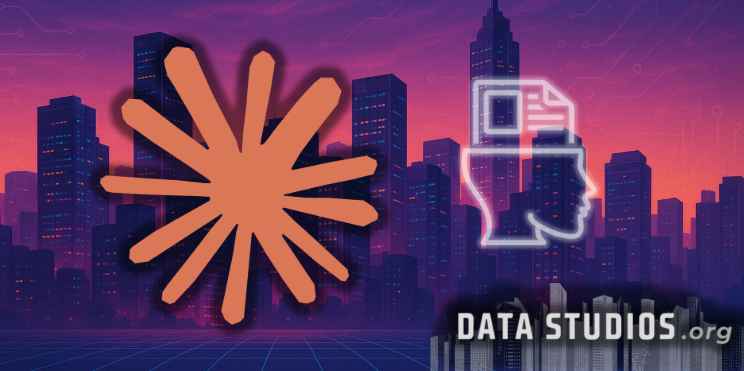Microsoft Copilot for Generating Data-Driven Slides in PowerPoint
- Graziano Stefanelli
- Sep 14
- 3 min read

Copilot brings intelligent chart generation and automation directly into PowerPoint.
Microsoft Copilot is now fully integrated into PowerPoint across Windows, macOS, and the web. By leveraging natural language prompts, users can instruct Copilot to generate slides based on real business data—creating charts, tables, and summaries that respect both the underlying numbers and the organization’s branded templates. The Copilot pane can be opened from the right sidebar or through the ribbon button in recent desktop builds, with General Availability rolling out from April to June 2025.
Copilot understands a wide range of prompt instructions, letting users specify file names, chart types, color schemes, and even speaker notes. This makes it a powerful assistant for anyone preparing board packs, financial updates, or operational reviews.
Copilot uses structured prompts and linked datasets to build slides that stay up to date.
When a user asks Copilot to “create five slides summarizing Q2 revenue by product,” it will:
Detect and connect to a data source, such as an Excel workbook, table embedded in the presentation, or a linked Power BI dataset.
Choose the appropriate visual format—bar, line, pie, or table—based on the data shape and user’s prompt.
Apply the corporate PowerPoint template automatically, ensuring fonts, colors, and branding remain consistent.
Generate speaker notes for each slide, often including source citations and metric explanations.
All charts and tables Copilot creates are editable PowerPoint objects, not screenshots. When the linked Excel or Power BI file updates, the visualizations refresh, maintaining presentation accuracy.
Licensing, usage limits, and access details.
To use Copilot’s full capabilities in PowerPoint, users must have a Microsoft 365 Copilot add-on (typically bundled with E3, E5, or Business Premium subscriptions). While there is no explicit daily request cap, Microsoft applies service-protection throttles to prevent abuse, and organizational admins can further restrict use through policies.
The consumer (Personal/Family) version of Copilot offers a simplified experience—users can draft slide text but do not have access to live chart generation or data linking.
Prompt structure determines chart quality and slide design.
Copilot responds best to clear, structured prompts that include all relevant details. A robust prompt for a data-driven deck might look like this:
Dataset: Revenue_by_Product.xlsx, Sheet "Q2_2025"
Slides:
1. Title + total revenue (big number)
2. Column chart – revenue by product
3. Line chart – monthly trend, Jan-Jun
4. Table – YoY % change by product
Theme: Use corporate template, accent colour #005EB8
Notes: Add a brief insight below each chart
Pause: before saving file
Naming the data file, sheet, and required chart types ensures Copilot picks the correct information and style. Users can specify color accents, ask for insights in speaker notes, and require the assistant to pause before saving or sharing.
Supported data sources include Excel, Power BI, and clipboard tables.
Copilot can draw data from a variety of sources, making it suitable for both ad hoc and standardized reporting:
Source Type | How Copilot Accesses It | Status |
Excel workbooks | Local or OneDrive files | Supported |
Power BI datasets | Org workspace links | Preview (as of May 2025) |
Dataverse & Dynamics 365 | Chart snapshots | Beta |
CSV or table pasted from clipboard | Manual paste into slide | Supported |
Data source access is governed by the user’s Microsoft 365 permissions. Power BI datasets require the same-tenant login and workspace rights.
Limitations and practical considerations for data-driven slides.
Copilot’s automation has some important boundaries and behaviors:
Issue | Observation | Workaround |
Large datasets (>500,000 rows) | Copilot produces summary text, not charts | Pre-filter in Excel |
Custom number formats lost | Charts may show unformatted numbers | Re-apply number format after generation |
Only core charts supported | Waterfall, Gantt, and custom visuals unavailable | Insert placeholders, edit manually |
Captchas or MFA blocks | Cannot fetch data from protected SharePoint sites | Open files locally first |
Long-running chart generation (over two minutes) may trigger a prompt to continue or cancel—this is community-reported and not documented.
Security, compliance, and corporate branding are enforced by default.
Copilot respects the security context and compliance settings of your Microsoft 365 tenant:
Information Protection labels: Copilot reads only if the user has rights.
Template enforcement: Slides inherit master templates from the corporate Theme Gallery.
Audit logging: All Copilot actions are recorded in the Microsoft 365 Unified Audit Log for compliance review.
Manual sharing: Copilot cannot auto-share decks; users must explicitly approve any distribution or email.
These controls ensure presentations created by Copilot are both secure and brand-consistent, making them suitable for sensitive business reporting and external communications.
Copilot enables rapid, consistent, and insightful data presentations in PowerPoint.
By combining natural language prompts with direct data integration and real-time charting, Microsoft Copilot streamlines the process of building management-ready presentations. Analysts and managers can produce visually consistent, insight-rich slides in a fraction of the time required for manual formatting. With editable objects, robust template controls, and strong compliance, Copilot is quickly becoming the standard for business reporting and board-level presentations in Microsoft PowerPoint.
____________
FOLLOW US FOR MORE.
DATA STUDIOS