How Microsoft Copilot Takes Meeting Notes (in Teams)
- Graziano Stefanelli
- May 8
- 2 min read
Updated: May 25
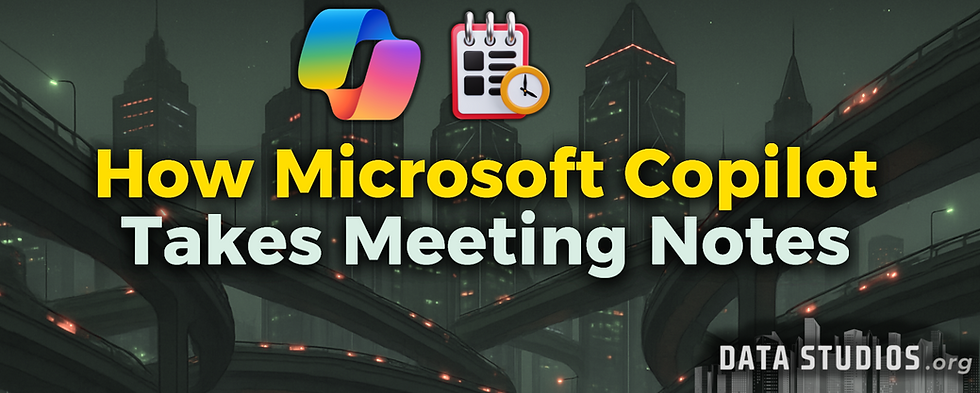
Microsoft Copilot can take meeting notes automatically during Microsoft Teams meetings through AI-powered transcription and summarization.
It captures key discussion points, decisions, and action items in real time or after the meeting ends.
Copilot requires transcription to be enabled and is available to users with Microsoft 365 Copilot licenses.
Output is accessible through the Teams chat or Recap tab, where notes, summaries, and tasks are presented in structured format.
📝 How Copilot Takes Meeting Notes in Teams
Copilot in Microsoft Teams is designed to enhance productivity by capturing and summarizing meetings without manual note-taking. It relies on Microsoft’s AI and cloud transcription services to process audio and generate structured content.
Core Capabilities:
📋 Live transcription of everything said in the meeting.
✍️ Summarized notes that highlight major topics, decisions, and discussion threads.
📌 Action item generation with suggestions for task assignments.
❓ Q&A support like “What did John say about the budget?” or “List key decisions.”
These features can be accessed during the meeting through the Copilot pane or afterward via the Recap tab in the meeting chat.
🧭 Step-by-Step: Using Copilot for Meeting Notes
✅ Before the Meeting
Ensure the meeting is scheduled in Microsoft Teams with transcription enabled.
Confirm participants are part of your Microsoft 365 tenant (Copilot doesn’t summarize external-hosted meetings).
✅ During the Meeting
Click the Copilot icon on the meeting toolbar.
Use prompts such as:
“Summarize what we’ve covered so far.”
“List open questions from the discussion.”
“Capture action items for the marketing team.”
Copilot listens and updates responses in real time using AI context.
✅ After the Meeting
Go to the Meeting Chat in Teams.
Click the Recap tab.
Review:
📝 Full transcript
📄 AI-generated summary of the discussion
✅ Action items with attributions
🔗 Links to referenced files or documents
The notes can be copied into other apps (Word, Outlook, OneNote) or used to follow up on tasks.
📌 Example Use Cases
Scenario | Copilot Output |
Weekly sales call | Summary of product updates, pricing changes, and team performance |
Financial planning meeting | Key decisions on cost cuts, capex allocations, and forecast changes |
Cross-functional workshop | Bullet list of goals, participant suggestions, and assigned follow-ups |
Client onboarding call | Transcript and outline of discussed timelines, deliverables, and contact roles |
⚠️ Requirements and Limitations
Area | Description |
🎫 Licensing | Requires Microsoft 365 Copilot license (usually Enterprise-level subscription). |
🎙️ Transcription | Must be turned on; Copilot cannot generate notes without transcription. |
🌍 Meeting Host | Meetings must be hosted within your Microsoft 365 environment; external hosts are not supported. |
🔤 Language Support | English is fully supported; accuracy may vary with other languages or accents. |
🔒 Privacy | Copilot does not store or summarize private 1:1 calls or breakout rooms unless explicitly allowed. |
_______________
FOLLOW US FOR MORE.
DATA STUDIOS




